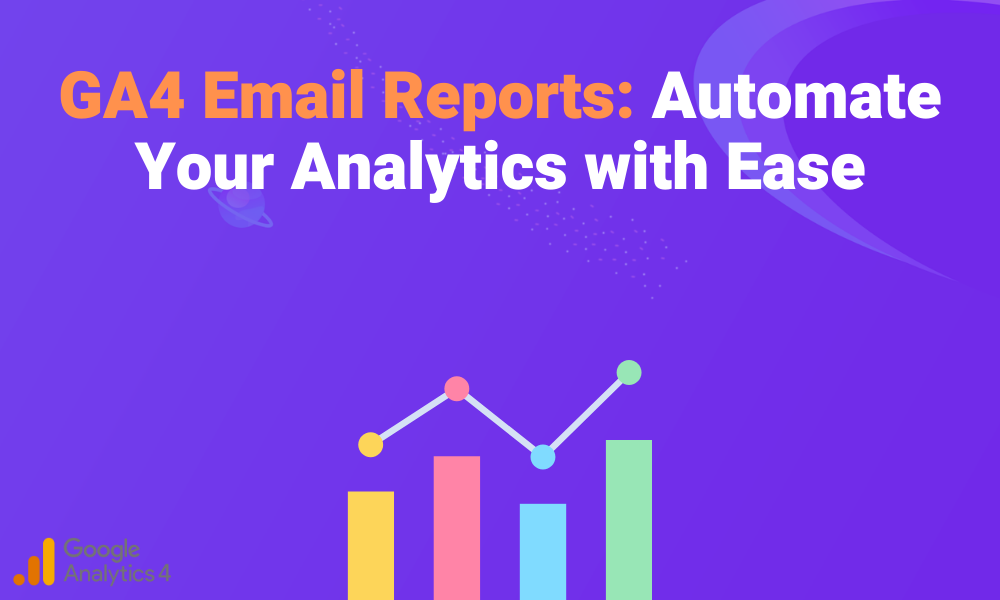In today’s fast-paced digital landscape, staying on top of your website’s performance is crucial. Google Analytics 4 (GA4) introduces a powerful feature that simplifies the process of keeping your team informed: Email Reports. This feature allows administrators to send both standard and custom reports directly to team members via email, ensuring that everyone stays up to date with the latest data insights.
Whether you want a daily performance summary or a monthly overview, GA4 Email Reports save you time and effort by automating the distribution of vital data. In this article, we’ll walk you through how to send and schedule email reports in GA4, the benefits of using this feature, and best practices for maximizing its potential.
What Are GA4 Email Reports?
GA4 Email Reports enable administrators to send analytics reports directly via email, either immediately or on a regular schedule. These reports can be customized with specific filters, data ranges, and comparisons, ensuring that the recipients receive relevant and actionable insights.
This feature supports both PDF and CSV formats, making it flexible for various reporting needs. With the ability to schedule reports daily, weekly, monthly, or quarterly, GA4 ensures your team is always equipped with the most up-to-date information for better decision-making.
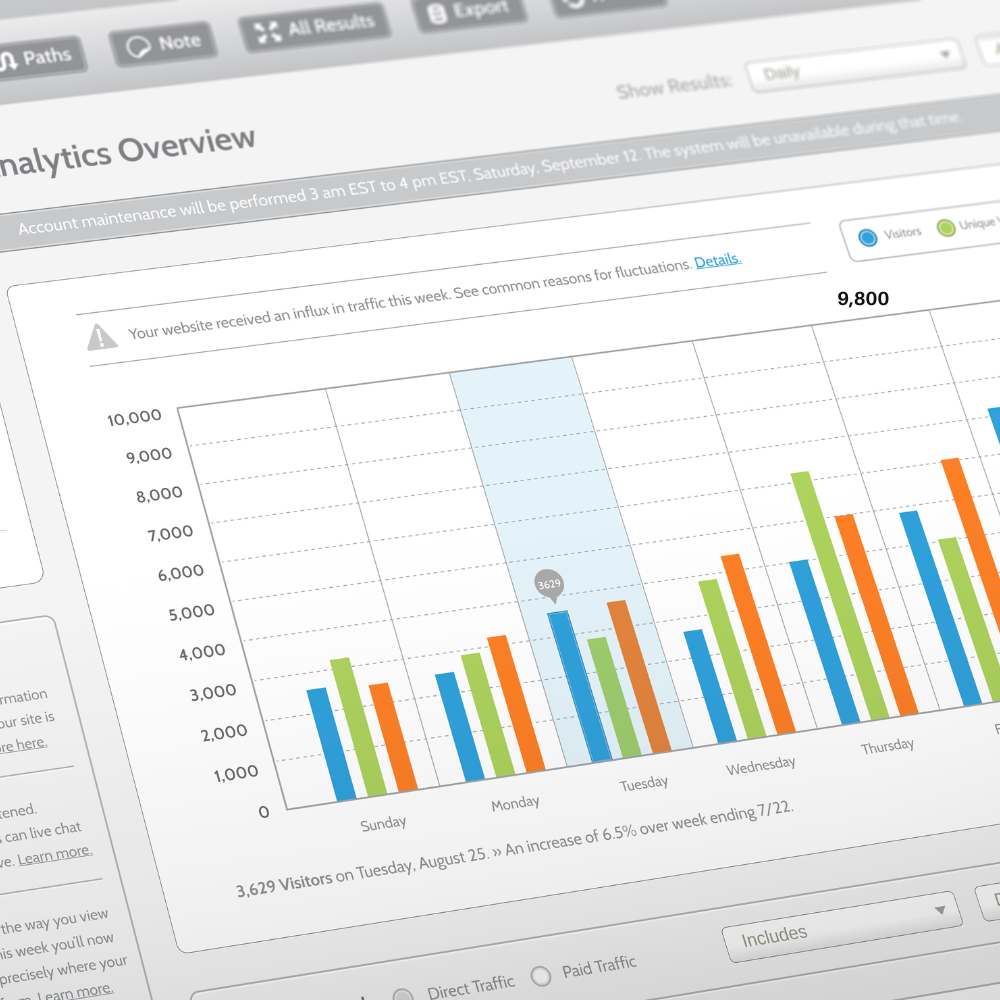
How to Schedule Email Reports in GA4
Scheduling email reports in GA4 is a simple yet powerful feature that ensures your team stays informed with regular data updates. You can easily set reports to be sent automatically at chosen intervals, whether daily, weekly, monthly, or quarterly, and have them delivered straight to the recipients’ inboxes in PDF or CSV format.
Access the Report
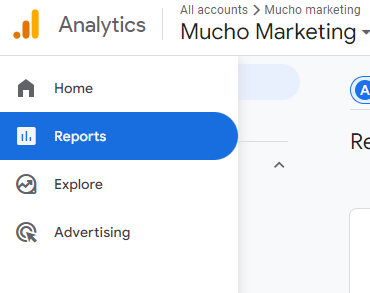
Start by navigating to the Reports section in GA4 and selecting the report you want to schedule for email delivery.
Schedule the Report
Click on Share this report in the top-right corner of the report, then choose Schedule Email from the dropdown menu.
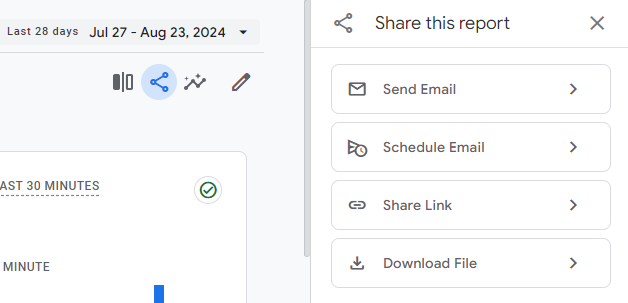
Customize the Schedule
In the scheduling window, select the report’s frequency (daily, weekly, monthly, or quarterly). Set the start date for the report and decide how long the scheduling will remain active (up to 12 months).
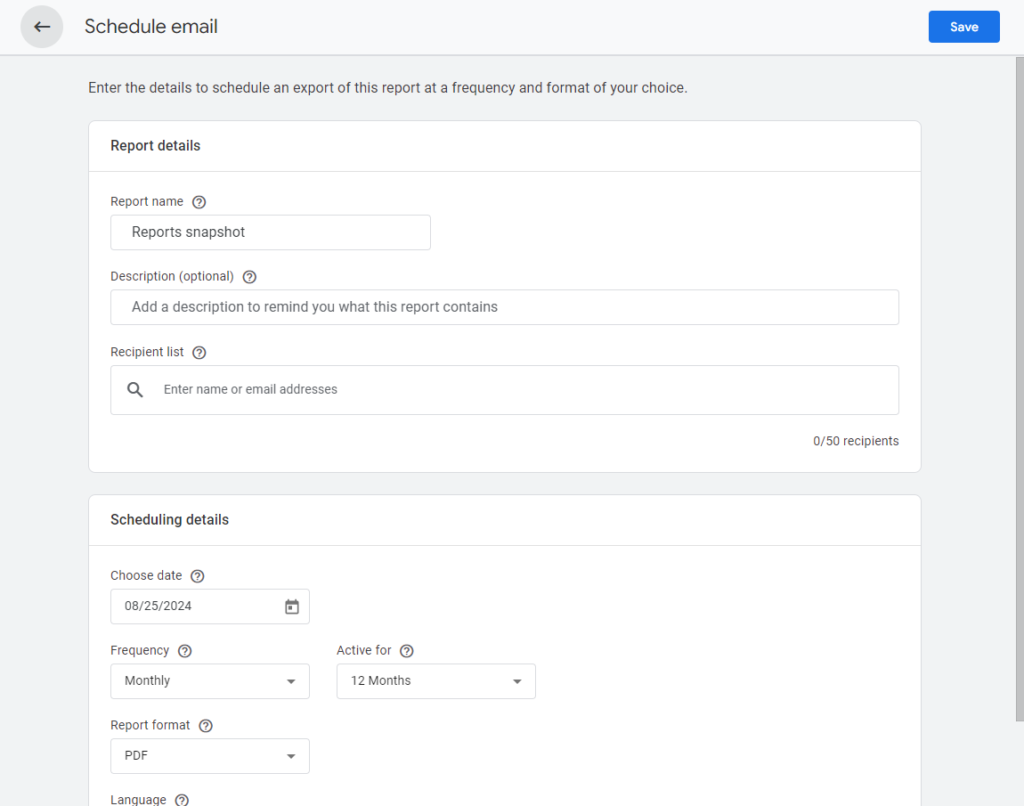
Add Details
Fill in the report name, which will appear in the subject line of the email. Add up to 50 email addresses to the recipient list, and choose the format (PDF or CSV) and language for the report.
Finalize and Save
Once all fields are completed, click Save to schedule the report. The report will now be automatically sent according to the schedule you have set.
Statuses of GA4 Email Reports
When using GA4 Email Reports, it’s important to be aware of the various statuses that can indicate the current state of your scheduled reports. Understanding these statuses can help you manage and troubleshoot any issues with your reports:
- Active: The report is being sent as scheduled.
- Scheduled: The report is set up and will be sent starting from the specified date.
- Expired: The report’s active period has ended, and it is no longer being sent.
- No Recipient: The report has no valid email recipients, meaning it won’t be sent until recipients are added.
- Report Removed: The original report that was scheduled has been deleted, so the email cannot be sent.
- Report Invalid: There are issues with the custom dimensions, metrics, or groupings in the report that make it invalid.
- Creator Invalid: The user who originally created the scheduled report no longer has access to the GA4 property.
By regularly checking the status of your scheduled reports in GA4, you can ensure they remain functional and continue to provide valuable insights to your team.
Benefits of Using GA4 Email Reports
Using GA4 Email Reports provides several key advantages:
- Automated Data Delivery: No more manually checking for updates. You can automate the process and ensure everyone receives regular insights.Customizable Reports: Tailor the reports with specific data ranges, filters, and comparisons to meet your team’s needs.Flexible Scheduling: Choose the frequency that works best for your business—whether it’s daily, weekly, or monthly.Improved Decision Making: By keeping everyone on the same page, teams can make informed decisions based on the latest data.
Considerations for GA4 Email Reports
While GA4 Email Reports provide a convenient way to keep your team informed, there are a few important considerations to keep in mind. Data in GA4 can take up to 48 hours to fully process, so when scheduling daily reports, be cautious as they may not reflect the most up-to-date information. Additionally, GA4 does not currently support scheduling for exploration reports, which may limit its usefulness for more advanced reporting scenarios. Despite these limitations, GA4 Email Reports still offer significant value by automating the delivery of analytics data and reducing manual reporting tasks.
Conclusion
GA4 Email Reports offer a much-needed solution for automating the delivery of important analytics data. By setting up and scheduling these reports, you can ensure that your team is always equipped with the latest insights to make data-driven decisions. While the feature still has some limitations, like the delay in data processing, it’s a valuable tool that simplifies the reporting process and saves time.
Start using GA4 Email Reports today to streamline your analytics reporting and stay ahead in your digital strategy.