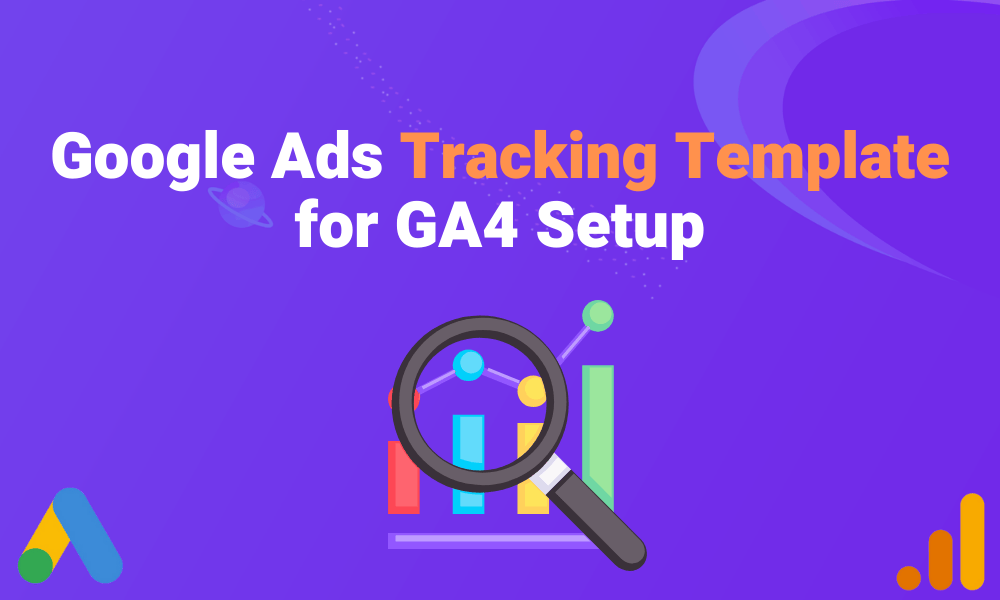What Is a Tracking Template in Google Ads?
When running a Google Ads campaign, understanding which keywords bring in traffic, which devices users are on, and other vital metrics can significantly enhance your advertising strategy. This is where Google Ads tracking templates become invaluable. They allow you to monitor these factors by adding dynamic parameters to your URLs, enabling better decision-making for improving conversions and managing ad spend. In this article, we will detail everything you should know about tracking templates and the benefits they offer for advertising performance.
What Is a Google Ads Tracking Template For?
A tracking template in Google Ads is a URL parameter configuration that helps advertisers obtain various metrics related to clicks on their advertisements. It allows you to understand how a user transitions from an advertisement to a landing page by appending dynamic parameters to the URL when an ad is clicked. This is particularly beneficial for data collection regarding campaigns, ad groups, and specific ads, and it integrates well with analytics tools like Google Analytics 4 (GA4).
Tracking templates enable the use of URL parameters such as {campaignid}, {adgroupid}, {device}, and others to provide more detailed information to your tracking solutions. This lets you see which advertisements are effective, which devices users are on, and which campaigns generate the most conversions.
For example, a common tracking URL might look like this:
{lpurl}?campaignid={campaignid}&adgroupid={adgroupid}&device={device}
This string allows for tracking user origin (campaign, ad group, device type, and more) without manually modifying the ad URL for each parameter. This not only saves time but also increases accuracy, enabling advertisers to make better use of performance data.
To sum up, a Google Ads tracking template makes it easy to connect your advertising campaigns with analytics tools to improve their performance.
How to Set Up Google Ads Tracking Templates
Configuring a tracking template for Google Ads is straightforward, but attention to detail is essential to achieve the desired data tracking. Here are the steps to design a tracking template compatible with Google Analytics 4 (GA4) or similar tools:
1. Access the Campaign or Ad Group Level
To correctly place a tracking template, log in to your Google Ads dashboard and navigate to the campaign or ad group where you want to implement the tracking template. Tracking templates can be applied at various levels: account, campaign, ad group, or individual ad. While you can set it at the ad level, applying it at the campaign level ensures consistency across all ads within that campaign.
2. Set the Tracking Template Format
Under the campaign settings, locate the “Tracking” section. Here, you will find a field for the tracking template. This is where you enter your URL parameters. For instance, your template might look something like this:
{lpurl}?utm_source=google&utm_medium=cpc&utm_campaign={campaignid}&utm_content={adgroupid}&device={device}
This URL format is used to monitor the source (Google), medium (CPC), campaign ID, ad group ID, and the type of device. Further parameters like {keyword} or {matchtype} can also be included to capture more detailed data.
3. Integrate with Google Analytics 4 (GA4) or Other Tools
Ensure that your tracking template includes UTM parameters compatible with GA4 or your preferred analytics tool. This allows you to understand user actions after clicking on your ad, such as session duration, bounce rate, and conversions. Make sure to link your Google Ads account with your GA4 property to facilitate seamless data sharing.
4. Test the Tracking Template
Before finalizing your ad, it’s crucial to test the template. Google Ads provides a built-in tool for testing tracking configurations. In the tracking section, click on the “Test” button to verify that the parameters are working correctly and that they direct users to the appropriate landing page.
Where to Place Google Ads Tracking Templates
It’s important to know where to place your tracking template for optimal effectiveness. Positioning plays a key role in ensuring that all relevant information is captured correctly. Here’s a summary of where you can use your tracking template:
Account Level
Applying a tracking template at the account level means it will be used for all campaigns, ad groups, and ads under that account. This is ideal when you want uniform tracking across all your advertising efforts. However, it lacks granularity if you need to track specific campaigns or ads differently.
Campaign Level
Setting the tracking template at the campaign level allows for more precise tracking tailored to the goals of each campaign. For instance, you might have one campaign targeting brand awareness and another focused on conversions, each requiring different tracking parameters. Applying the template at this level ensures all ads within a campaign are tracked consistently.
Ad Group Level
For even greater accuracy and control, you can apply your tracking template at the ad group level. This is useful when ad groups within a campaign target different objectives or audiences. For example, one ad group might target mobile users while another targets desktop users. Differentiating tracking at this level allows you to capture specific information about each audience segment.
Ad Level
Applying a tracking template at the individual ad level provides the highest level of detail, allowing you to evaluate the effectiveness of each ad separately. This method is more labor-intensive, especially if you manage many ads, but it offers the most granular data.
Wherever you decide to place the tracking template, ensure it aligns with your overall tracking strategy to gain clear insights into campaign performance and user behavior.
Benefits of Using Google Ads Tracking Templates
Implementing Google Ads tracking templates offers several advantages that can enhance your advertising strategy:
1. Centralized Management
Tracking templates allow you to manage tracking parameters centrally. By applying the template at the account, campaign, or ad group level, you ensure uniformity across all ads, reducing the risk of missing important tracking information. This simplifies the management of campaign tracking, especially when dealing with multiple ads.
2. Enhanced Performance Insights
Incorporating tracking templates provides deeper insights into campaign performance by capturing specific parameters. You can track metrics such as impressions, clicks, conversions, and understand which keywords, ads, or devices are performing best. This information aids in planning future campaigns and optimizing existing ones.
3. Customizable Tracking for Specific Goals
Google Ads tracking templates allow you to adjust tracking parameters to align with specific campaign goals, whether it’s conversions, brand awareness, or targeting a niche audience. Customizing tracking helps you draw more meaningful conclusions from your campaigns and achieve your objectives.
4. Simplifies A/B Testing
When conducting A/B testing on multiple campaigns or ads, consistent tracking is essential for accurate comparisons. Tracking templates help maintain uniformity across experiments, ensuring that results reflect true differences in ad performance rather than inconsistencies in data collection.
5. Time-Saving Automation
Applying tracking templates saves time, especially for large campaigns with numerous ad groups and ads. Instead of manually setting tracking parameters for each ad, the template automatically includes the necessary parameters, allowing you to focus on strategic tasks.
Frequently Asked Questions
1. What is a Google Ads tracking template, and why is it important?
A tracking template in Google Ads is a URL parameter configuration that appends dynamic tracking parameters to your landing page URLs when an ad is clicked. It is important because it enables advertisers to collect detailed information about how users interact with their ads and campaigns without manually modifying each URL. This enhances efficiency in campaign tracking and helps in making data-driven adjustments to improve performance.
2. How do I configure a tracking template in Google Ads?
To configure a tracking template in Google Ads:
• Navigate to your desired account, campaign, ad group, or ad.
• Click on “Settings” (for campaigns and ad groups) or edit the specific ad.
• Locate the “Tracking Template” field.
• Enter your tracking template with the desired parameters (e.g., {lpurl}?utm_source=google&utm_medium=cpc&utm_campaign={campaignid}).
• Save your changes.
Ensure that your template is correctly formatted and includes all necessary parameters.
3. Where should I apply Google Ads tracking template?
You can apply the tracking template at various levels:
• Account Level: Applies to all campaigns and ads within the account.
• Campaign Level: Applies to all ad groups and ads within the campaign.
• Ad Group Level: Applies to all ads within the ad group.
• Ad Level: Applies to the individual ad only.
Choose the level based on your tracking needs. For broad, consistent tracking, use the account or campaign level. For more detailed tracking, use the ad group or ad level.
4. How does the tracking template work with Google Analytics 4 (GA4)?
By including UTM parameters in your tracking template, you can pass valuable data to GA4. Ensure that your Google Ads account is linked to your GA4 property. The UTM parameters help GA4 attribute traffic and conversions correctly, providing insights into user behavior after they click your ads.
5. Can I test the tracking template before it goes live?
Yes, Google Ads provides a testing feature:
• In the “Tracking Template” field, click on the “Test” button.
• Google Ads will simulate a click and show you the final URL.
• Verify that the URL directs to the correct landing page and that all parameters are correctly appended.
Conclusion
Using Google Ads tracking templates enhances your ability to collect important data and ensures your campaigns are optimized for performance. From centralized management to improved insights, these templates offer an efficient way to enhance ad tracking while saving time. The ability to customize tracking for specific goals, simplify A/B testing, and automate the process makes tracking templates an invaluable tool for marketers. By implementing these templates, you can make more informed decisions, leading to more successful and targeted advertising campaigns.
Feel free to copy this corrected and expanded article into a Word document for your use.